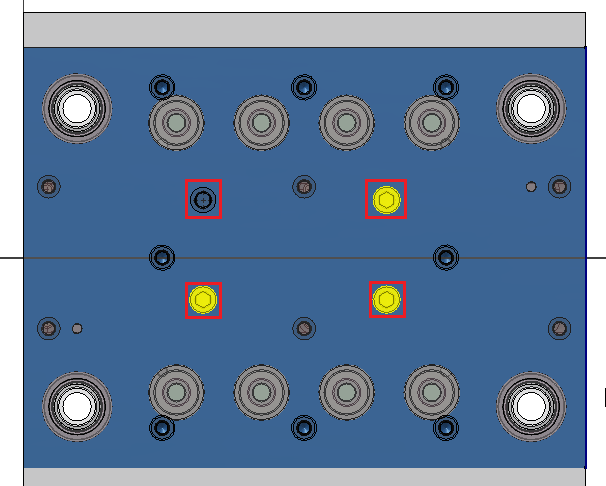Create SmartHoleSeries will insert the selected component into an assembly. The position of the inserted components will follow the points in a layout sketch. After inserting the component, a series of component holes will be created on the solid bodies intersected. The size of the holes created will follow the size of the inserted component. A SHSComponent feature will be created in the assembly. A SHSSketch feature will be created to hold the layout sketch.
Procedures
- On the ribbon, click STS tab > SmartHoleSeries panel > Create.
- Select the component to be inserted into the assembly.
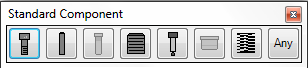
- Choose the component to be inserted by setting the component catalog, component type and component name in area A.
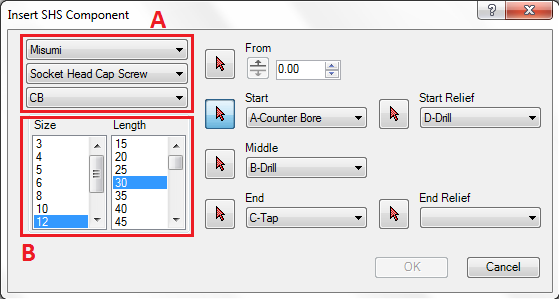
- Select the component size in area B
- Click on C and select the mounting face of the component.
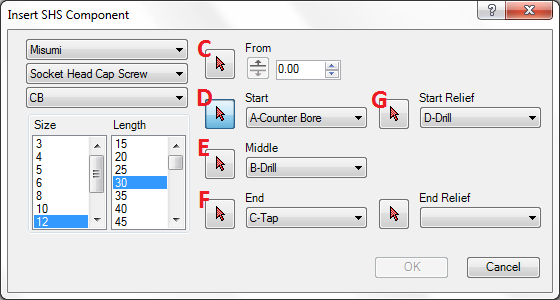
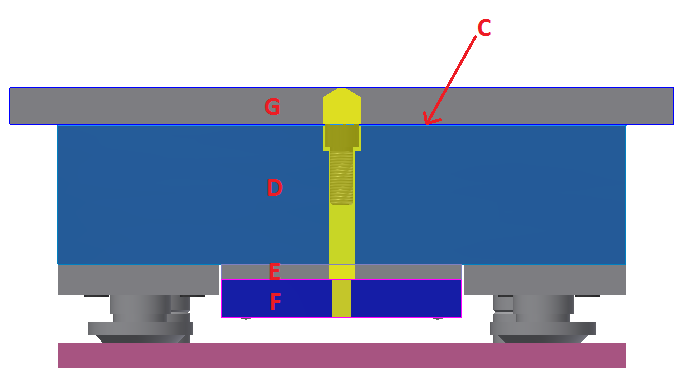
- Click on D and select the start hole of the component.
- Click on E and select the middle hole of the component.
- Click on F and select the end hole of the component.
- Click on G and select top relief hole of the component.
- Click
 to enter sketch mode and create the layout sketch.
to enter sketch mode and create the layout sketch.
- On the ribbon, click Sketch tab > Draw panel > Point.
- Draw the points to locate the component.
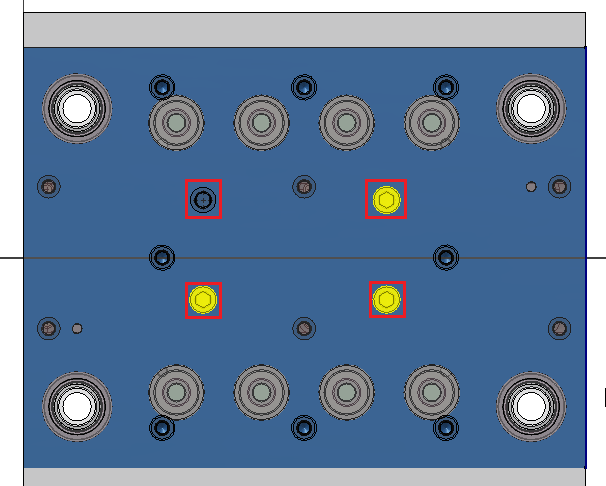
- Click Finish Sketch on the ribbon to start inserting the component and creating the SmartHoleSeries holes.
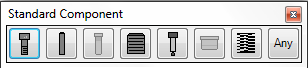
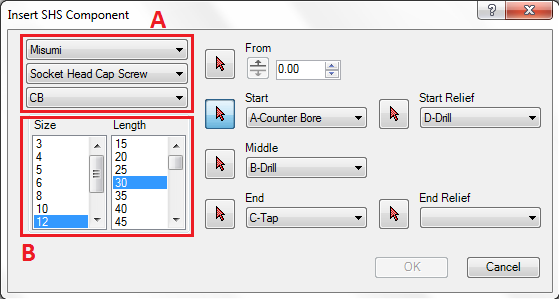
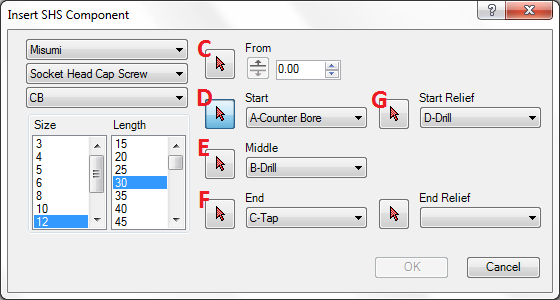
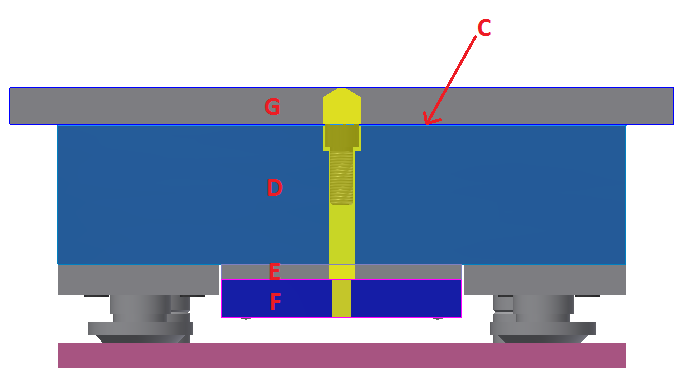
 to enter sketch mode and create the layout sketch.
to enter sketch mode and create the layout sketch.