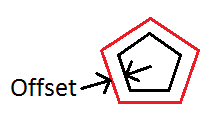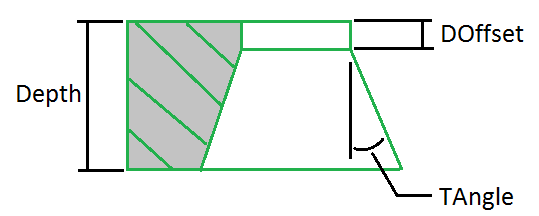Create PIOHoles will create cutting holes with the offset profile of selected surface. The hole can be created on a solid body in a part or a component body in an assembly.
Procedures
- On the ribbon, click STS tab > Utilities panel > Create PIOHoles.
- Select a face to define the hole cutting direction.
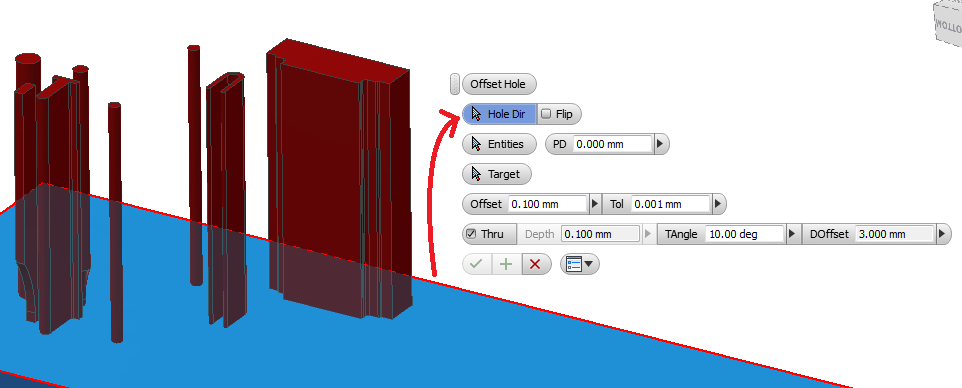
- Select entities that that defines the area of cut. The entities can be a face, an edge or points.
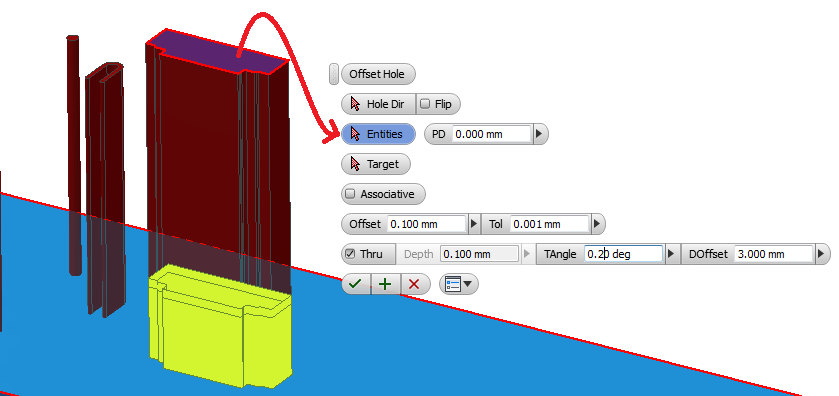
- Set cut profile by shifting the PD value.
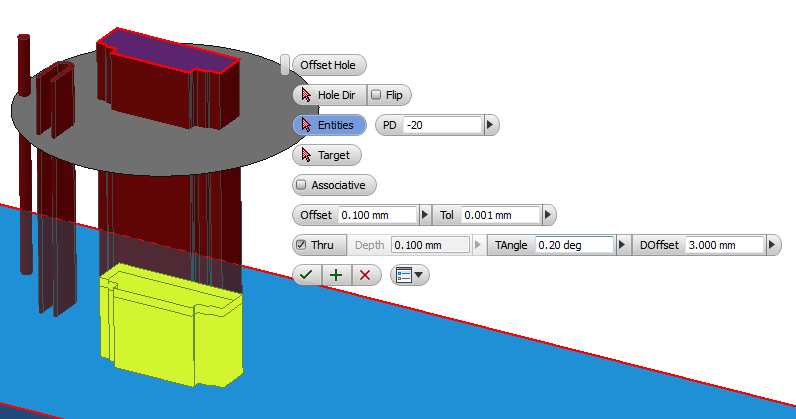
- Select the target solid body that the cut pocket will be cut into.
- Enter the parameters for the cut pocket.
- Click
 to create the IHole cut pocket.
to create the IHole cut pocket.
Parameters:
Offset option
- Associative - If checked, changes on the selected entity will reflected on the cutting pocket profile.
- Offset - Amount of offset.
- Tol - Tolerance in creating the offset profile.
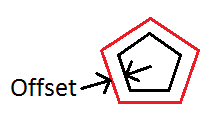
Depth parameters
- Thru - If checked, a through hole will be cut.
- Depth - Depth of hole, only available if Thru option is unchecked.
- TAngle - Tapper angle of the cut pocket.
- DOffset - Land offset where the tapper starts, only available if TAngle larger than 0.
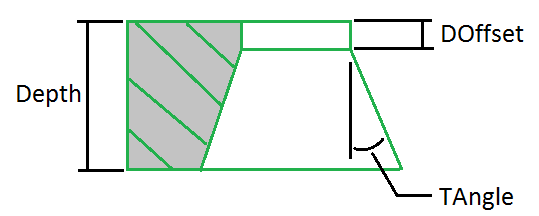
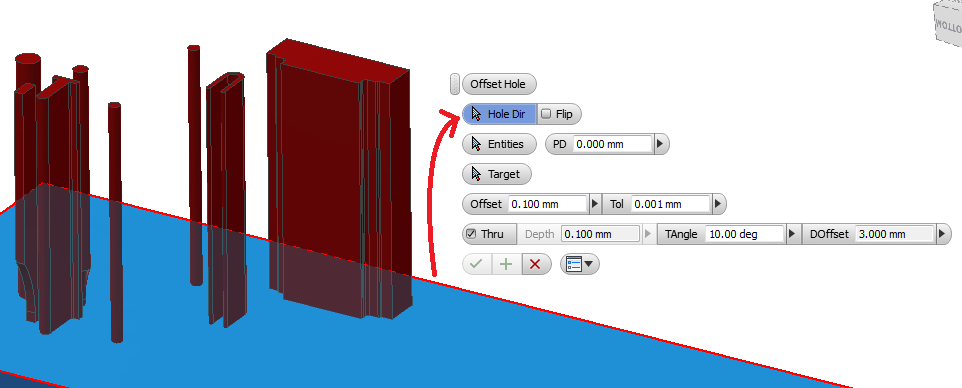
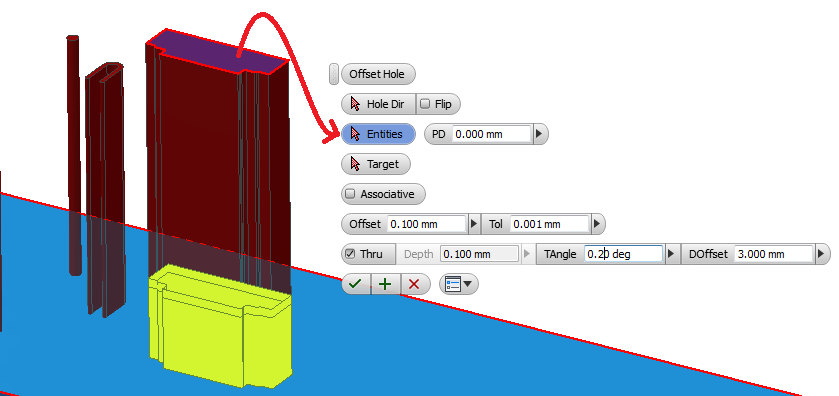
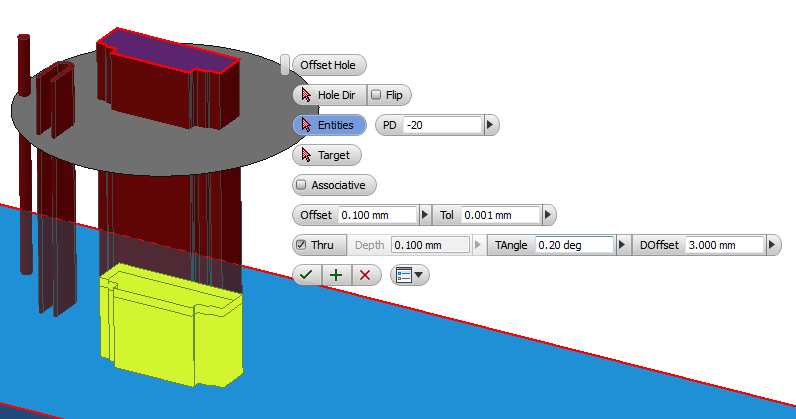
 to create the IHole cut pocket.
to create the IHole cut pocket.