Die Set Browser will show a browser with structure of die set. Components in die set can be added to the different groups in the die set structure. Motion simulation of the stamping process of the die set can be preformed, and interference during motion can be detected.
Procedures
- On the ribbon, click STS tab > Die Set panel > Die Set Browser.
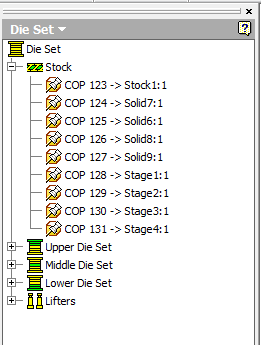
Procedures for different operations
- Adding components to group
- Select Part Priority
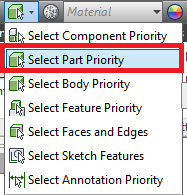
- Select component to be added.
- Holding Ctrl key and select a group in the die set browser.
- Right click on the group icon and select Add Components.
- Deleting component from group
- Expand a group in the browser.
- Right click on a component icon.
- Select Delete.
- Isolate group
- Right click on a component group.
- Select Isolate.
- Hide group
- Right click on a component group.
- Select Hide.
- Show group
- Right click on a component group.
- Select Show.
- Add slider group
- Right click on Die Set and select Add Slider Group.
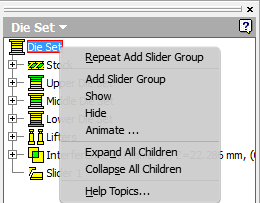
- Select Part Priority
- Select component to be added.
- Holding Ctrl key and select the slider group.
- Right click on the slider group icon and select Add Components.
- Right click on the Slider group and select Set Parameters.
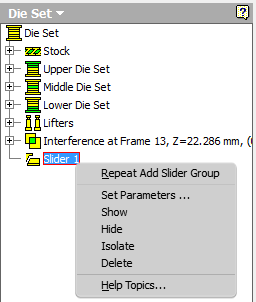
- Select and edge as the travel direction and input the parameters.
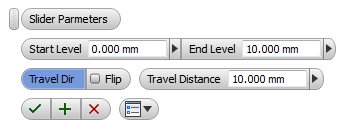
- Click
 to update the slider group.
to update the slider group.
Parameters:
- Start Level - Position of slider that start motion.
- End Level - Position of slider that motion end.
- Travel Dir - Direction of slider travel.
- Travel Distance - Travel distance of slider.
- Animate...
- Right click on Die Set and select Animate.
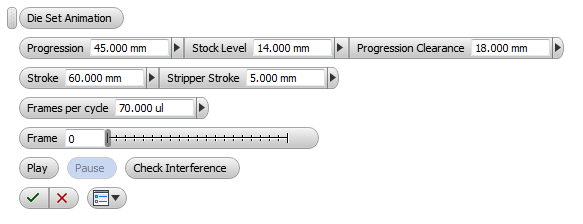
- Enter the parameters of animation.
- Click Play to start the motion simulation.
- Click Pause to stop the motion.
- Click Check Interference to detect interference of paused position.
- Click
 to exit animation.
to exit animation.
Parameters:
- Progression - Progression pitch of the strip.
- Stock Level - The amount of lifting up of the strip.
- Progression Clearance - Distance between the stripper and the strip after the die set is fully opened.
- Stroke - Travel of punch holder.
- Stripper Stroke - Different between travel of stripper and punch holder.
- Frame per cycle - Frame rate of animation.
- Frame - Current frame position.
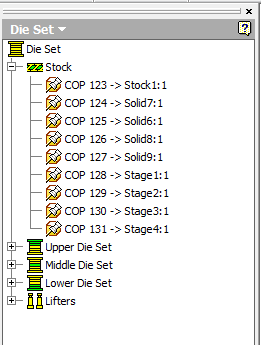
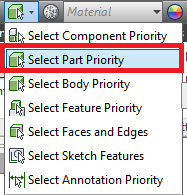
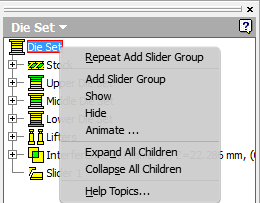
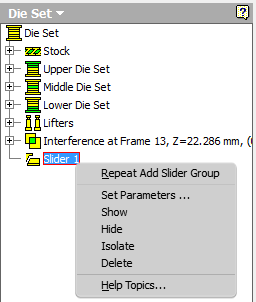
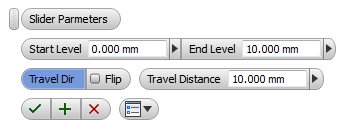
 to update the slider group.
to update the slider group.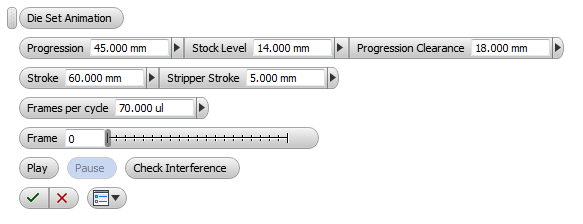
 to exit animation.
to exit animation.