Create Strip Layout function setup the strip layout environment and create the strip layout body from the selected blank part. The blank part must be a solid body with the QPSLSurfBody feature. Strip layout can be created from a single blank part or multiple blank parts.
Procedures
- Select a solid body with the QPSLSurfBody feature.
- On the ribbon, click STS tab > Strip Layout panel > Create Strip Layout.
- Enter the parameters for the strip layout.
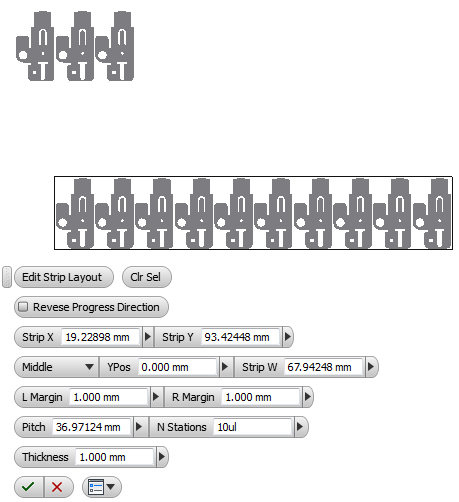
- Click
 to create the strip layout.
to create the strip layout.
Parameters:
- Reverse Progress Direction - Toggle the strip layout progression direction between from left to right and from right to left.
- Strip X - X position of the strip layout.
- Strip Y - Y position of the strip layout.
- Bottom/Middle/Top - Alignment of blank part with the stock material, blank part can be aligned to the bottom, middle and top of stock.
- YPos - For Top/Bottom alignment, YPos is the distance between the top/bottom of the blank part and the top/bottom of stock. For Middle alignment, YPos is the distance between the center line of stock and the blank part.
- Strip Width - Width of the strip layout.
- L Margin - Margin of stock on the left hand side.
- R Margin - Margin of stock on the right hand side.
- Pitch - Progression pitch of the strip layout.
- N Stations - Number of stations on the strip layout.
- Thickness - Thickness of the strip layout.
Note:
- To create strip layout with multiple blank part, multiple solid bodies with QPSLSurfBody feature can be selected together. And then click on the ribbon, STS tab > Strip Layout panel > Create Strip Layout.
- An Edit function can be used to edit the created strip layout.
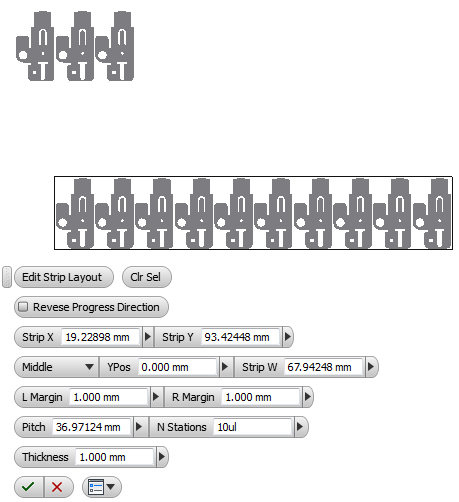
 to create the strip layout.
to create the strip layout.